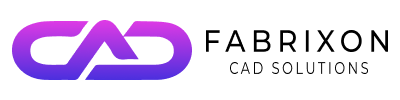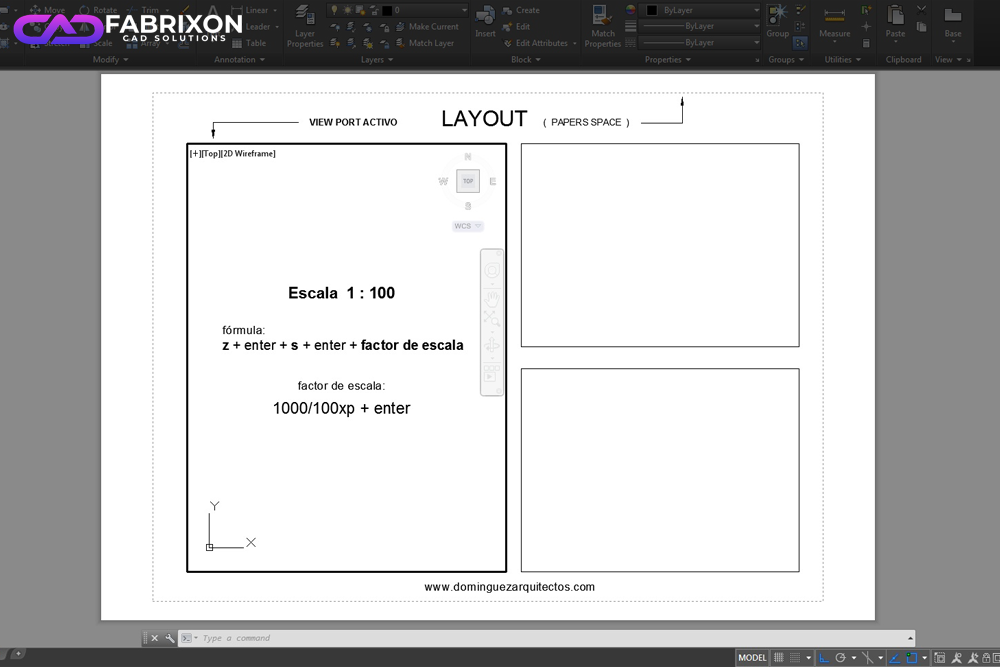Designing in AutoCAD is all about precision, but when it comes to printing or presenting your work, many users struggle to organize their drawings properly. Switching between model space and paper space, dealing with scaling issues, or setting up sheets for plotting can often feel confusing, especially for beginners trying to create professional drawings.
The good news is, once you understand how layouts in AutoCAD work, preparing your drawings for printing becomes quick and error-free. Using tools like the Layout tab, Page Setup Manager, and viewports, you can control how your designs appear on paper, ensuring accuracy, clarity, and a polished presentation every time.
We’ll walk you through how to create a layout in AutoCAD step by step, from setting up the layout and inserting title blocks to adjusting scales, customizing viewports, and preparing your drawing for final printing.
What Is a Layout in AutoCAD?
Understanding what a layout in AutoCAD is forms the foundation for creating professional, organized, and printable drawings. A layout in AutoCAD is a virtual drawing sheet found in the layout tab, also known as paper space, where you arrange and present your design for plotting or printing.
It serves as a workspace that bridges your design in model space with the final printed output. Within a layout, you can insert viewports, adjust the scale, add annotations, and include a title block to ensure your drawings look professional and precise.
➤ Difference Between Model Space and Paper Space
In AutoCAD, the model space vs layout (paper space) distinction is crucial.
- Model space is where you create and edit your actual design; everything is drawn at a 1:1 scale.
- Paper space (layout), on the other hand, is where you organize how that design will appear on a printed sheet.
Here, you define the plot scale, arrange multiple viewports, and include labels, dimensions, or borders that won’t affect your model drawing. This separation makes it easier to maintain both precision and presentation quality.
➤ Common Use Cases of Layouts in AutoCAD
Layouts are widely used across various disciplines. By mastering AutoCAD layouts, professionals can streamline their workflow, maintain drawing consistency, and produce high-quality, print-ready documents.
- In architectural drawings, layouts help display building floor plans, elevations, and sections on standardized sheets.
- In mechanical design, they’re used to show multiple views of machine parts with accurate scaling.
- In engineering drawings, layouts provide an efficient way to present circuit designs, piping diagrams, or structural layouts for review and documentation.
To make the most of layouts, it’s helpful to understand the different types of CAD drawings, from architectural floor plans and mechanical assemblies to electrical and civil layouts, each requiring unique layout setups for accurate presentation and plotting.
Benefits of Using Layouts in AutoCAD
Using layouts in AutoCAD offers designers and engineers more control, precision, and professionalism in how their drawings are presented. A well-structured layout improves workflow efficiency, enhances drawing presentation, and ensures printing accuracy across different projects.
➤ Better Control Over Scale and Plotting
A key advantage of working with a layout in AutoCAD is the ability to manage scale and plot settings independently from the design in model space. Through tools like the Page Setup Manager and layout viewports, you can define different scales for each view, making it easier to highlight details or show overall designs. This ensures that your final output maintains accurate proportions and clarity when printed.
➤ Professional Presentation Sheets
Layouts allow you to create polished, presentation-ready sheets complete with title blocks, borders, annotations, and company branding. This transforms technical drawings into professional documents suitable for clients, architects, or contractors. The use of paper space also ensures a consistent layout style across all sheets, improving the readability and impact of your design.
➤ Improved Project Organization
By separating design work in model space from documentation in paper space, AutoCAD layouts help maintain a clean and organized workflow. Each layout tab can represent a different sheet or view, making it simple to manage large projects with multiple drawings. This organization not only saves time but also reduces errors when collaborating with teams or preparing files for printing or plotting.
How to Create a New Layout in AutoCAD (Step-by-Step)
Creating a layout in AutoCAD may seem technical at first, but the process is straightforward once you understand how paper space, viewports, and the Page Setup Manager work together. Follow this AutoCAD layout tutorial to set up your layout efficiently and prepare it for professional plotting.
↦ Step 1: Launch AutoCAD and Open a Drawing
Begin by opening AutoCAD and either starting a new project or loading an existing drawing. At the bottom of the AutoCAD interface, you’ll find the Layout tab next to the Model tab. Click on the layout tab to switch from model space to paper space, where you’ll organize and prepare your drawing for printing.
↦ Step 2: Create and Set Up a New Layout
Open the Page Setup Manager from the Layout tab to begin creating your layout. Click New, assign a name (e.g., Floor Plan or Sheet 1), and select the appropriate paper size, such as A3, A4, or ANSI standards. You can also choose a layout template (like acad.dwt or acadiso.dwt) to maintain consistent formatting across all sheets. This setup ensures your sheet is ready for scaling and plotting.
↦ Step 3: Customize the Layout Appearance
In this stage, you can modify how your AutoCAD layout appears. Adjust the layout scale, change the page orientation, and apply standard plot styles for consistency. You can also fine-tune layout tab settings, such as margins or background color, to enhance visual clarity before adding design elements.
↦ Step 4: Insert a Title Block and Border
Adding a title block is essential for a professional drawing presentation. In the layout space, go to the Insert option and choose a title block template, or create one manually. Include key details such as the project title, author name, drawing number, date, and scale. Surround your layout with a layout border to clearly define the print area and give your sheet a polished, organized look.
↦ Step 5: Create and Arrange Layout Viewports
In the Layout Viewports panel, create viewports to display specific parts of your drawing. Each layout viewport can show a different area of your model at varying viewport scales. For example, one viewport might display the full floor plan, while another focuses on a detailed section. Arrange these viewports neatly to ensure your sheet communicates the design clearly.
↦ Step 6: Add Dimensions, Annotations, and Labels
Enhance your layout with text annotations, dimensions, and labels for better readability. Use AutoCAD annotation tools to add notes and measurements directly in paper space. Make sure to place these elements on dedicated layers to maintain a clean and organized layout structure.
↦ Step 7: Save and Switch Back to Model Space
Once your layout is complete, save your progress using Ctrl + S or the save icon. To return to editing the actual design, click the Model tab at the bottom of the window. This toggles you back from layout space to model space, allowing you to continue working seamlessly within the AutoCAD workflow.
By following these steps, you can easily create a layout in AutoCAD step by step and prepare your designs for accurate printing, clear presentation, and professional delivery. For more detailed guidance, you can also check the official Autodesk AutoCAD Layouts documentation for advanced layout setup and plotting options.
How to Plot or Print a Layout in AutoCAD
Once your drawing is ready in paper space, the final step is to plot or print your layout in AutoCAD. Printing directly from the layout tab ensures that your drawing maintains the correct scale, borders, and annotations for a professional finish.
➤ Configure Printer/Plotter Settings
Begin by opening the Page Setup Manager from the layout tab and clicking Modify. In the Plot dialog box, select your preferred printer or plotter from the list. Make sure the correct paper size and plot style table (CTB/STB) are chosen to control line weights and colors. Proper configuration ensures that your printed layout matches the on-screen appearance precisely.
➤ Adjust Plot Area and Scale
Next, under the Plot area options, select Layout to include everything visible in the paper space. Set the plot scale (commonly 1:1 for layouts) to maintain accurate dimensions on paper. If you’re using multiple viewports, verify that each viewport scale is correctly defined to preserve proportion and clarity.
➤ Preview Before Final Printing
Before clicking OK, use the Preview option to review how the layout will print. This helps identify alignment issues, missing annotations, or scale mismatches. Once satisfied, confirm your settings and proceed to print or plot the layout.
By following these steps, you can confidently manage printing from the layout tab in AutoCAD, ensuring your drawings are output with precision, proper scaling, and professional presentation quality.
How to Set Up Layouts in Template Drawings
Setting up layouts in an AutoCAD template helps maintain consistency and saves time when working on multiple projects. A properly configured layout setup in a template drawing ensures that your preferred page setup, title blocks, and viewports are ready to use every time you start a new file.
➤ Use Default Templates (acad.dwt, acadiso.dwt)
AutoCAD provides built-in templates such as acad.dwt (for imperial units) and acadiso.dwt (for metric units). You can access these templates from the startup screen or by selecting New Drawing and choosing from the Template folder. These templates come with predefined layers, plot styles, and layout tabs, making it easier to begin with a standardized workspace that matches your project requirements.
➤ Save Custom Layouts for Reuse Across Projects
After creating and customizing your layout, complete with title blocks, borders, and Page Setup Manager configurations, you can save it as a new AutoCAD template (.dwt) file. This allows you to reuse the same layout setup in future projects, maintaining consistent printing accuracy and drawing presentation. To do this, go to File → Save As → Drawing Template, and store it in your project or office standards folder.
By creating custom AutoCAD templates with preconfigured layouts, you streamline your workflow, reduce repetitive setup tasks, and ensure that every new drawing begins with a professional, ready-to-plot layout.
Tips for Customizing AutoCAD Layouts
Effective layout customization in AutoCAD not only enhances your drawing’s appearance but also boosts AutoCAD productivity by making your workflow faster and more organized. Whether you’re managing large design projects or preparing detailed presentation sheets, customizing your layout templates helps maintain a professional and consistent output.
➤ Use Layers for Viewport Management
Organize your layout viewports using dedicated layers to control visibility and plotting. By placing viewports on a specific non-plotting layer, you can easily hide their borders while keeping the views intact. This technique keeps your AutoCAD layout clean, uncluttered, and easy to manage during printing or revisions.
➤ Create Multiple Layout Tabs for Different Sheets
When working on large projects, create multiple layout tabs, each representing a separate sheet or drawing view. For example, one layout can display a floor plan, another can show elevations, and a third can focus on details. This method simplifies project navigation and ensures each sheet follows a consistent layout setup for printing or plotting.
➤ Maintain Consistent Styles and Borders
Consistency is key to professional presentation. Use standardized title blocks, borders, and plot styles across all layouts. You can save these settings in layout templates for reuse, ensuring that every drawing adheres to your company’s design standards. This not only improves visual uniformity but also enhances efficiency when collaborating with teams or updating multiple sheets.
By applying these AutoCAD layout customization tips, you can streamline your workflow, minimize repetitive setup tasks, and produce organized, high-quality drawings with maximum productivity.
Common Mistakes to Avoid When Creating Layouts
Even experienced designers can encounter layout errors in AutoCAD if proper attention isn’t given during setup. Understanding these common pitfalls helps maintain accuracy, prevent scaling issues, and ensure that your drawings are presentation-ready.
➤ Mixing Model and Layout Annotations
One frequent mistake is placing annotations, dimensions, or text in both model space and paper space inconsistently. This can cause overlapping elements or size mismatches when plotting. To avoid this, keep all annotations in paper space (within the layout tab) where scaling is consistent, and your notes remain legible across all viewports.
➤ Incorrect Scaling Between Viewports
Improper viewport scale settings can distort your drawing or misrepresent proportions. Always double-check the viewport scale in each layout viewport to ensure uniformity, especially when displaying multiple views of the same model. Use the Page Setup Manager to maintain accurate plot scale and achieve a precise printed output.
➤ Forgetting to Lock Viewport Scales
After setting the correct viewport scale, it’s crucial to lock it to prevent accidental zooming or panning. Unlocked viewports are a common source of layout errors, leading to misaligned drawings or scaling inconsistencies. You can lock viewports from the status bar or the Properties palette to secure your layout configuration before printing.
By avoiding these AutoCAD layout mistakes, you’ll ensure cleaner designs, reliable printing accuracy, and a smoother workflow across all your projects.
Advanced Layout Tools in AutoCAD (for Professionals)
For advanced users, AutoCAD offers powerful layout tools that simplify complex drawing management. Features like the DesignCenter, Layout Wizard, and PAGESETUP command allow you to automate the creation and configuration of layout tabs. Professionals can also use the Viewport Configuration and Named Views tools to organize multiple layout viewports efficiently.
Mastering these tools helps optimize layout productivity, reduce setup time, and ensure consistency across large projects. As CAD technology evolves, AI in CAD is revolutionizing how designers automate repetitive layout tasks, detect design errors, and improve drafting accuracy, making professional drawing setup faster and more efficient.
How to Use AutoCAD Layout Templates for Different Drawing Types
Creating and using layout templates in AutoCAD saves time and maintains uniformity across various project types. For example, architectural drawings may use acadiso.dwt templates with specific page setups and title blocks, while mechanical or engineering layouts might rely on acad.dwt with adjusted scales and borders.
By customizing and saving these AutoCAD templates, you can quickly generate ready-to-print layouts for floor plans, assemblies, and technical diagrams without redoing repetitive setup tasks. Modern designers are also turning to cloud-based CAD platforms to collaborate on layouts in real time, store templates securely, and access projects from any device without worrying about version control.
Troubleshooting Layout and Plotting Issues in AutoCAD
Even with proper setup, users often face layout and plotting issues in AutoCAD that affect print quality or scaling accuracy. Understanding common problems and how to fix them can save time and prevent rework.
↦ Missing or Faded Lines When Plotting:
This is often caused by incorrect plot style table (CTB/STB) settings. Check that the correct plot style is applied in the Page Setup Manager and ensure the layer colors and lineweights are defined properly.
↦ Incorrect Scaling in Printed Layouts:
When your printed output doesn’t match the expected size, verify the plot scale and viewport scale settings in each layout viewport. Always lock the viewport once the desired scale is set to avoid accidental zooming.
↦ Viewports Not Displaying Properly:
If certain viewports appear blank or show incorrect content, ensure their layer visibility is turned on and that they are set to the correct model space view. Using the Properties palette, you can easily adjust the view scale and center point.
↦ Title Block or Border Misalignment:
When importing a title block or border from another file, it may not align correctly with your paper size. Always check the paper space coordinates and plot area (set it to “Layout”) to ensure proper alignment.
↦ Print Output Doesn’t Match Screen View:
If your printed drawing looks different from what you see on-screen, verify the printer/plotter configuration and ensure you’re plotting from the correct layout tab, not model space.
By systematically reviewing these settings, Page Setup Manager, plot styles, viewports, and printer configuration, you can quickly diagnose and resolve most AutoCAD plotting issues. Doing so ensures your final printed layouts maintain perfect scaling, lineweight control, and professional presentation quality.
Conclusion
Mastering how to create a layout in AutoCAD is essential for producing clear, professional, and print-ready drawings. By understanding the difference between model space and paper space, using tools like the Page Setup Manager, and customizing viewports, title blocks, and plot settings, you can streamline your workflow and maintain accuracy. With consistent practice, AutoCAD layouts become a powerful way to present your designs with precision and confidence.
Frequently Asked Questions (FAQs)
Q1. How do I create a layout in AutoCAD step by step?
Go to the Layout tab, open the Page Setup Manager, click New, choose a paper size, and insert viewports. Add a title block, adjust scales, and save your layout for plotting.
Q2. How do I print a layout in AutoCAD?
Open the layout tab, go to Plot, select your printer/plotter, set the plot area to “Layout,” adjust the plot scale, and click Preview before printing.
Q3. How do I create multiple layouts in AutoCAD?
Right-click the Layout tab and select New Layout. Rename it and configure each layout with its own Page Setup, viewports, and title block for different sheets.
Q4. How do I add a title block in an AutoCAD layout?
Switch to the layout tab, use Insert → Title Block, and choose a template or create one manually. Include details like drawing name, author, date, and scale.
Q5. How do I fix scaling issues in AutoCAD layouts?
Check the viewport scale in each layout viewport and lock it after adjustment. Make sure the plot scale in the Page Setup Manager matches your intended output.
Q6. How do I set up a layout template in AutoCAD?
Use default templates like acad.dwt or acadiso.dwt, configure your layout once with title blocks and plot styles, then save it as a .dwt template for reuse.
Q7. Why should I use layouts instead of plotting from model space?
Using layouts provides better scaling control, cleaner drawing presentation, and more accurate printing results than plotting directly from model space.